
 |
|
|||||||
| ► PC Software (Forum related to the discussion of PC software. i.e.: O/S's, programming, web coding, games et al.) |
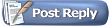 |
|
|
Thread Tools | Display Modes |
|
|
#1 |
|
Special Guest
Join Date: Dec 2008
Location: @home
Posts: 627
|
This here is a list that I will maintain for things to do (customize) after installing Windows 7. As of today, my main operating system is still Windows XP. I am seriously attempting to migrate my daily usage platform (DUP) over to Windows 7, but God knows it's hard. There are so many things I greatly dislike about Win7, it's not funny. I will however persist and try to embrace it as best I can. (2013 update: Well, after about two years now, Windows 7 is my default OS. I still multiboot with Windows XP, of course.) (2016 update: Well, after another two years, Windows 7 is now my primary and secondary operating system. Windows XP is being retired from the main PC/"everyday" use.)
Additionally, go to "Control Panel > Hardware and Sound > Power Options" and select the plan you wish to use, then select "Change Plan Settings > Change Advanced Power Settings" and customize as required.
Run services.msc. Locate the Windows Search service. Stop the service. Go to its Properties section and disable it from the Startup type pull-down menu. Proceed to delete any existing indexing files from their default directory of; %ProgramData%\Microsoft\Search\ (Simply delete the entire Search directory.) If the indexing location was previously changed, its location can be gained via the registry key; HKEY_LOCAL_MACHINE\SOFTWARE\Microsoft\Windows Search > DataDirectory Useful tips; If using Flashget, make sure that it is run with Administrator privileges. If not, it won't save certain settings, and it will have problems when importing an existing database. The list of unchecked startup entries in "MSConfig" is located at; [HKEY_LOCAL_MACHINE\SOFTWARE\Microsoft\Shared Tools\MSConfig\startupreg] If multi-booting Windows 7, since there is no more boot.ini, use the internal (Windows\System32) bcdedit executable if you wish to edit the boot menu sequence names. ie: bcdedit /set {identifier} description "name you want" ("identifier" will be the specific Windows "session" you will want to rename. The device section should easily reveal which "session" you want to edit.) Last edited by Mario; 23rd January 2016 at 04:27 PM. |
|
|

|
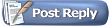 |
| Bookmarks |
| Tags |
| tweaks, vista, Windows 7, Windows XP |
| Currently Active Users Viewing This Thread: 2 (0 members and 2 guests) | |
|
|