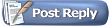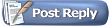17th September 2010, 01:40 PM
17th September 2010, 01:40 PM
|
#1
|
|
Special Guest
Join Date: Dec 2008
Location: @home
Posts: 627
|
 Using a USB memory stick to install Windows 7
Using a USB memory stick to install Windows 7
Use a USB Key to Install Windows 7—Even on a Netbook
Putting the Windows 7 installation on a USB memory stick (thumb drive) has a few advantages; a small USB memory stick is much more convenient for carrying around than a DVD, the OS will actually install much faster, and you can use a USB key to install Windows 7 on systems that do not have a DVD drive, such as a netbook. Here’s a quick look at the process:
- First, you’ll need the DiskPart utility on the system you will use to prep the thumb drive. This is a free disk partitioning utility that is likely already installed on your Windows system. If not, you can download DiskPart here. (Important! The version that is part of Windows XP will not work. Use Vista or later versions.)
- Launch the DiskPart utility by typing diskpart at the Start Menu.
- Then run the list disk command to check the status of your drive.
- Now run select disk 1 where the "1" is actually the corresponding number of your USB drive.
- Run clean.
- Once the thumb drive is clean, you can run create partition primary.
- Now make the partition active by entering active.
- Then you need to set up the file system as Fat32 by running format fs=fat32 quick (quick, of course, specifies that you want to perform a quick format to speed up the process).
- Entering the assign command gives the USB drive a drive letter, making it easy to access from Windows Explorer.
- Then you can copy everything from the Windows 7 installation DVD onto the USB memory stick. (a simple drag and drop will do).
- Now you can insert the thumb drive into the system you want to install Windows 7 onto and boot the system. The installation will now proceed as usual—but faster.
|

|

|